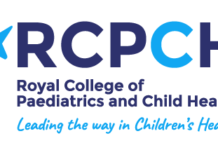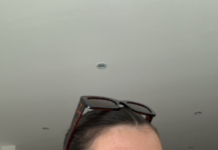QuickBooks is a huge accounting software used by businesses of all sizes. As with any software, using QB can lead to bugs and errors at any time. QuickBooks error 6073 is one of them and occurs when someone tries to open a company file & .qbw & Multi-user mode. In addition, this blog explains why QuickBooks error 6073 99001 occurs and various steps to fix the error in time to avoid data loss and other serious issues.
Cause of QuickBooks Error 6073
QuickBooks error 6073 can occur for several reasons. Some of the most common reasons are listed below:
- The file is open on another PC in Single User mode.
- The file is being located in a readonly network folder.
- The records are hosted on a Linux server and are using multiple login credentials to sign on to the shared folder.
- The document is accessed using a remote operating system (LogMeIn, GoToMyPC and more.) and the host system identifies that the user is still logged on.
Solutions to Fix QuickBooks Error 6073
Errors can be timeconsuming and may damage your data. Therefore, you have to follow some simple steps to fix QuickBooks Error 6073. There are several scenarios when you might face the error, so you have to follow different steps as per the condition to resolve the error easily, some of them are discussed below:
Solution 1: Use the QFD Tool to fix QuickBooks Error 6073 99001.
User can use the QuickBooks File Doctor tool to resolve QuickBooks Issues as QuickBooks Error 6073.
Solution 2: Resolve QuickBooks Error Code 6073 manually.
If somebody opens the company file on another PC in Single User mode.
Firstly, you need to close QuickBooks Desktop in all the computers.
Secondly, open the company file using the Host computer.
Now switch to Multiuser mode from the file menu.
In case you face the same issue, reboot all the workstations.
If the company file is open in Single User mode on the Host computer.
- Go to the File menu and select Close company.
- Now Reopen the company file.
- From the File menu, select Open or Restore Company.
- You have to Open a company file and click Next.
- Choose your company file. Select Open file in multiuser mode and Open.
If the company file is placed in a readonly network folder.
- Go to the computer hosting your file.
- Now Open the folder where your company file is stored.
- Right click on the folder and select Properties.
- Go to the Security tab, select the user who has login problems, and click Edit.
- Select Allow> Apply> OK.
If you want to remotely access your computer via LogMeIn, GoToMyPC, etc.
- Right-click on the taskbar and select Task Manager.
- Select Processes to see if any processes are running under the problematic username.
- If a process is found under that user, reboot the system.
We hope this article can assist you to resolve QuickBooks error 193. If the above-shown solution does not fix your problems effectively, it’s best to get technical assistance from a professional. Get in contact with our Error Support number at +1-860-215-2261 for technical help and they will help you to troubleshoot your issues efficiently.
Help keep news FREE for our readers
Supporting your local community newspaper/online news outlet is crucial now more than ever. If you believe in independent journalism, then consider making a valuable contribution by making a one-time or monthly donation. We operate in rural areas where providing unbiased news can be challenging. Read More About Supporting The West Wales Chronicle