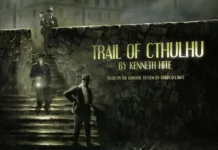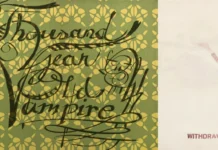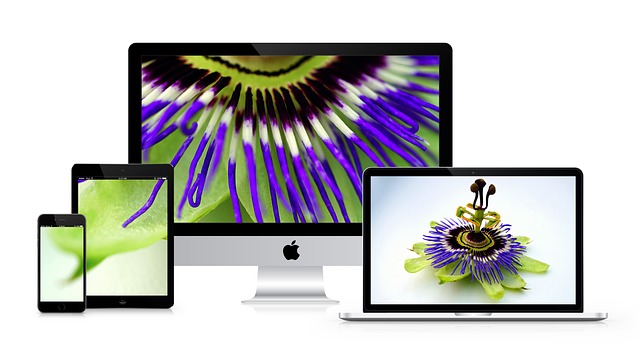In today’s digital age, cybersecurity is paramount, regardless of the type of computer you use. Apple computers, such as MacBooks and iMacs, are known for their robust security features, but they are not immune to cyber threats. This article explores the best practices you can implement to secure your Apple computer effectively.
Importance of Cybersecurity for Apple Users
Apple computers have gained popularity not only for their sleek design and user-friendly interface but also for their built-in security measures. However, cyber threats continue to evolve, making it essential for users to take proactive steps to protect their data and privacy.
- Keep Your Software Updated
One of the fundamental pillars of cybersecurity is keeping your operating system and applications up to date. Apple regularly releases security updates and patches to address vulnerabilities and improve system stability. These updates often include fixes for potential exploits that cybercriminals could use to gain unauthorized access to your computer.
– How to Update: Ensure that automatic updates are enabled in your macOS settings. You can manually check for updates by clicking the Apple logo in the top-left corner of your screen, selecting “System Preferences,” and then clicking “Software Update.”
- Enable FileVault for Disk Encryption
FileVault is Apple’s built-in disk encryption feature that protects your data by encrypting the entire contents of your disk. This ensures that even if someone gains physical access to your MacBook or iMac, they cannot access your files without your login password.
– How to Enable FileVault: Go to “System Preferences” > “Security & Privacy” > “FileVault” and click “Turn On FileVault.” Follow the prompts to set a recovery key and enable encryption for your disk.
- Use Strong Passwords and Two-Factor Authentication (2FA)
Strong passwords are crucial for securing your Apple ID and preventing unauthorized access to your accounts. Avoid using easily guessable passwords and consider using a password manager to generate and store complex passwords securely. Additionally, enable two-factor authentication (2FA) for an extra layer of security when accessing your Apple account and making purchases.
– How to Set Up 2FA: Visit the Apple ID website, sign in with your account, and navigate to “Password & Security” to enable two-factor authentication. Follow the on-screen instructions to verify your identity and complete the setup.
- Be Cautious with Third-Party Apps and Downloads
Download apps only from trusted sources, such as the Mac App Store or official websites of reputable developers. Be cautious of software downloaded from unknown sources, as they may contain malware or malicious code that can compromise your computer’s security.
– Gatekeeper: Gatekeeper is a built-in macOS feature that helps protect your Mac from downloading and installing malicious software. It ensures that apps are from trusted developers and have not been tampered with since they were signed.
- Regularly Back Up Your Data
Backing up your data regularly is essential in case of data loss due to hardware failure, theft, or ransomware attacks. Apple provides built-in backup solutions such as Time Machine, which allows you to automatically back up your entire system and recover lost files easily.
– How to Use Time Machine: Connect an external hard drive to your Mac, go to “System Preferences” > “Time Machine,” and select the external drive as your backup disk. Time Machine will automatically back up your files periodically.
- Secure Your Network
Ensure that your Wi-Fi network is secured with a strong password and uses encryption protocols such as WPA2 or WPA3. Avoid connecting to public Wi-Fi networks without using a virtual private network (VPN) to encrypt your internet traffic and protect your data from eavesdropping.
– Using VPN: Choose a reputable VPN service provider and install their VPN client on your MacBook. Activate the VPN whenever you connect to public Wi-Fi or when accessing sensitive information online.
Conclusion
Securing your Apple computer against cyber threats requires a proactive approach and adherence to best practices. Apple’s macOS offers robust built-in security features, but additional measures can further enhance protection.
Keeping your software updated, enabling FileVault for disk encryption, using strong passwords and 2FA, being cautious with downloads, regularly backing up your data, and securing your network are crucial steps. These practices not only safeguard your personal information but also ensure a safer computing experience.
Considering a refurbished Apple MacBook selection is a practical option for those looking to save money without compromising on quality. Refurbished models undergo rigorous testing and often come with warranties, offering excellent value and reliability comparable to new devices. By choosing a refurbished MacBook from a reputable seller, you can enjoy the benefits of Apple’s security features at a lower cost, making cybersecurity accessible without breaking the bank.
Stay vigilant, stay updated, and prioritize cybersecurity to mitigate risks and safeguard your valuable data on your MacBook or iMac. With these precautions and considerations, you can confidently navigate the digital landscape while enjoying the performance and reliability of Apple computers.
Help keep news FREE for our readers
Supporting your local community newspaper/online news outlet is crucial now more than ever. If you believe in independent journalism, then consider making a valuable contribution by making a one-time or monthly donation. We operate in rural areas where providing unbiased news can be challenging. Read More About Supporting The West Wales Chronicle