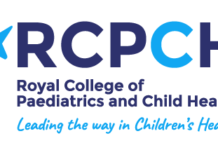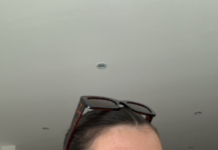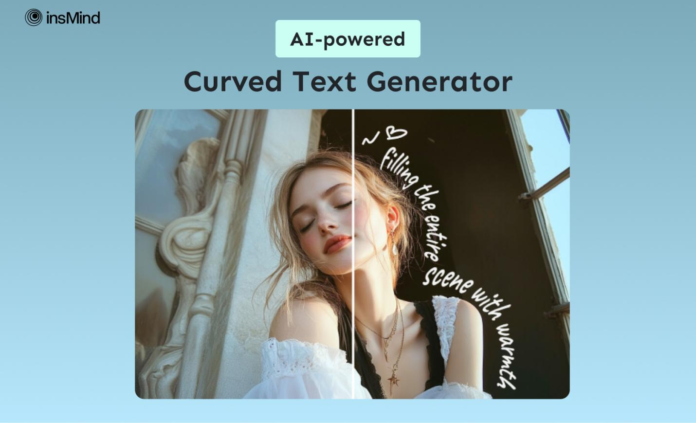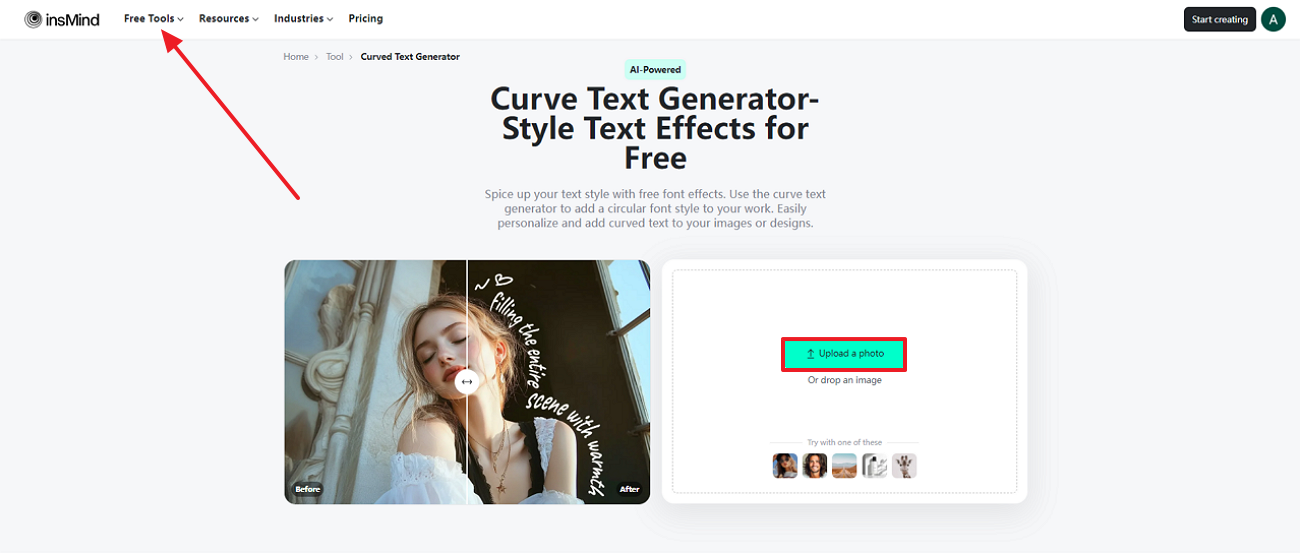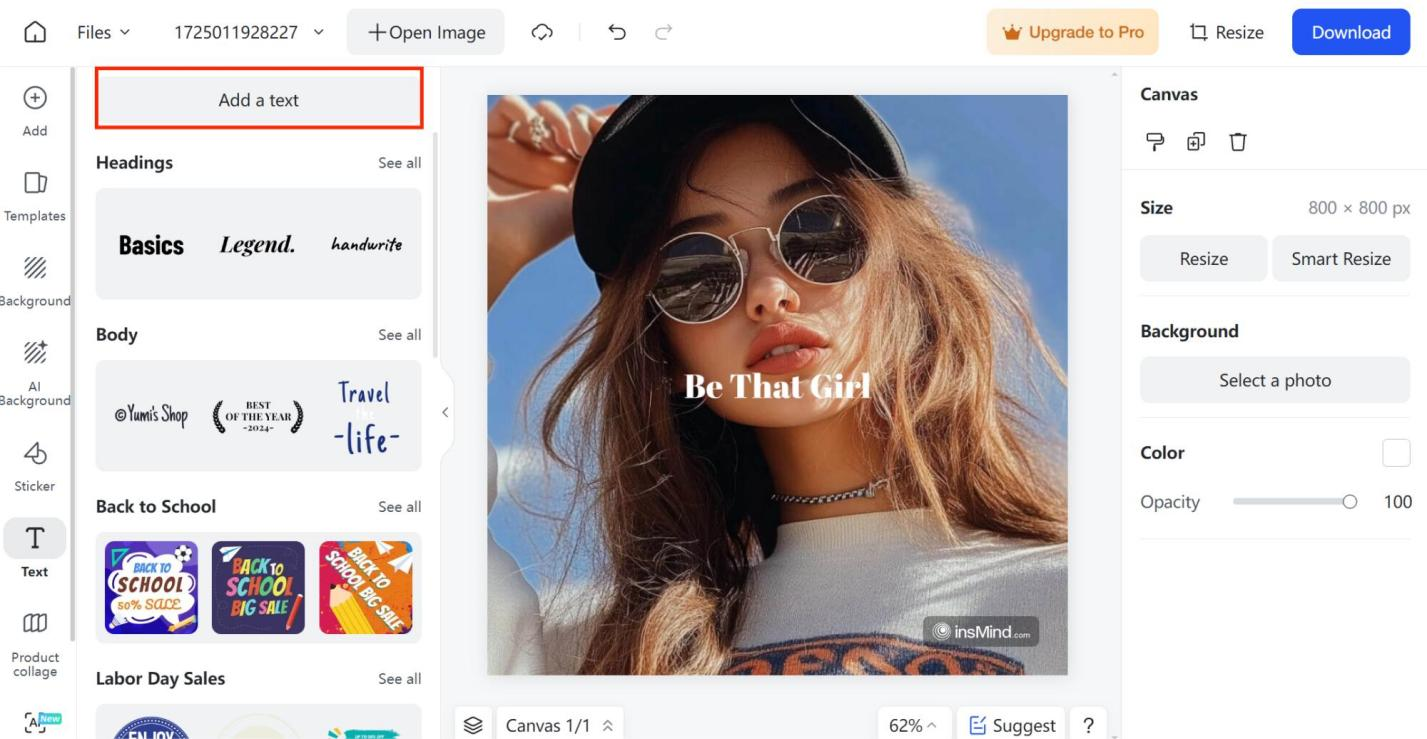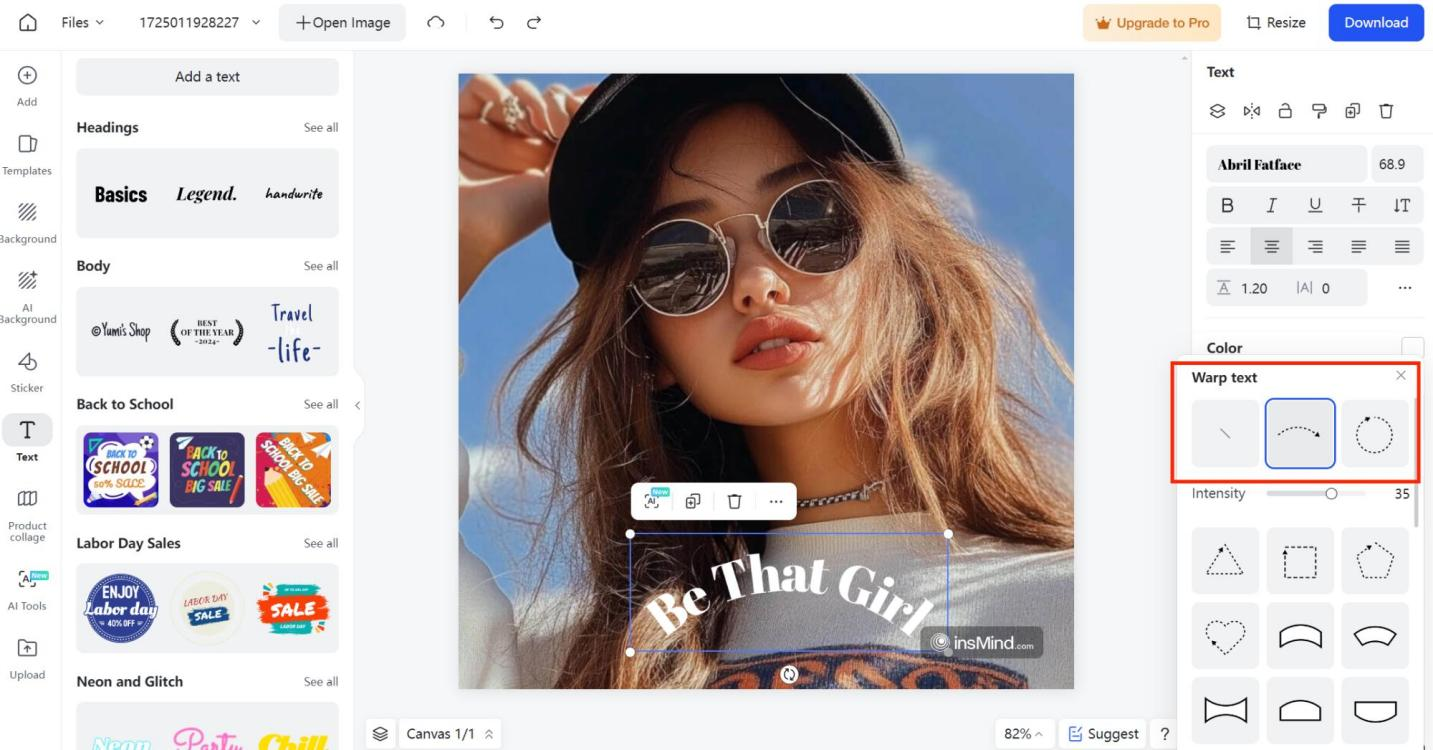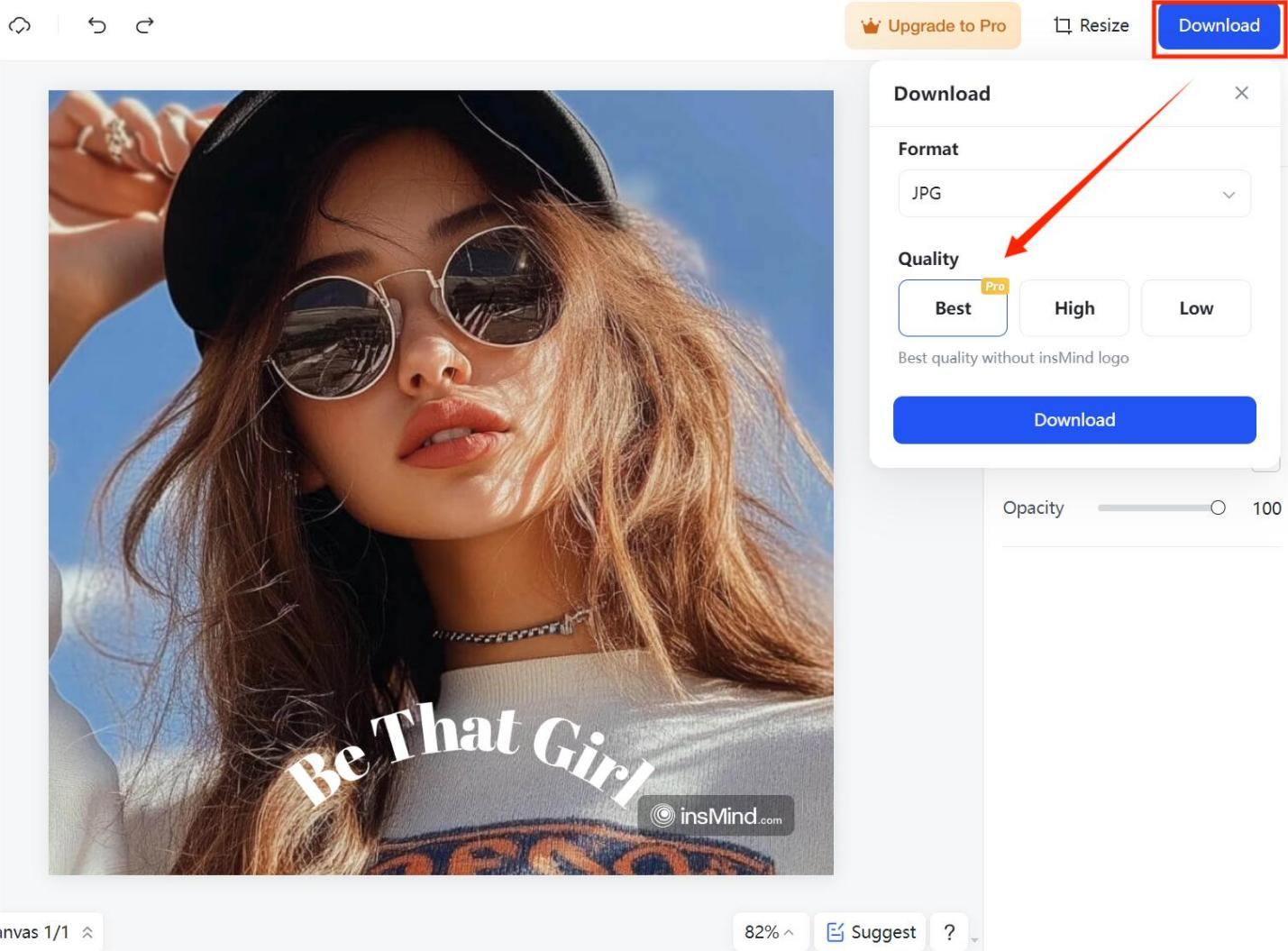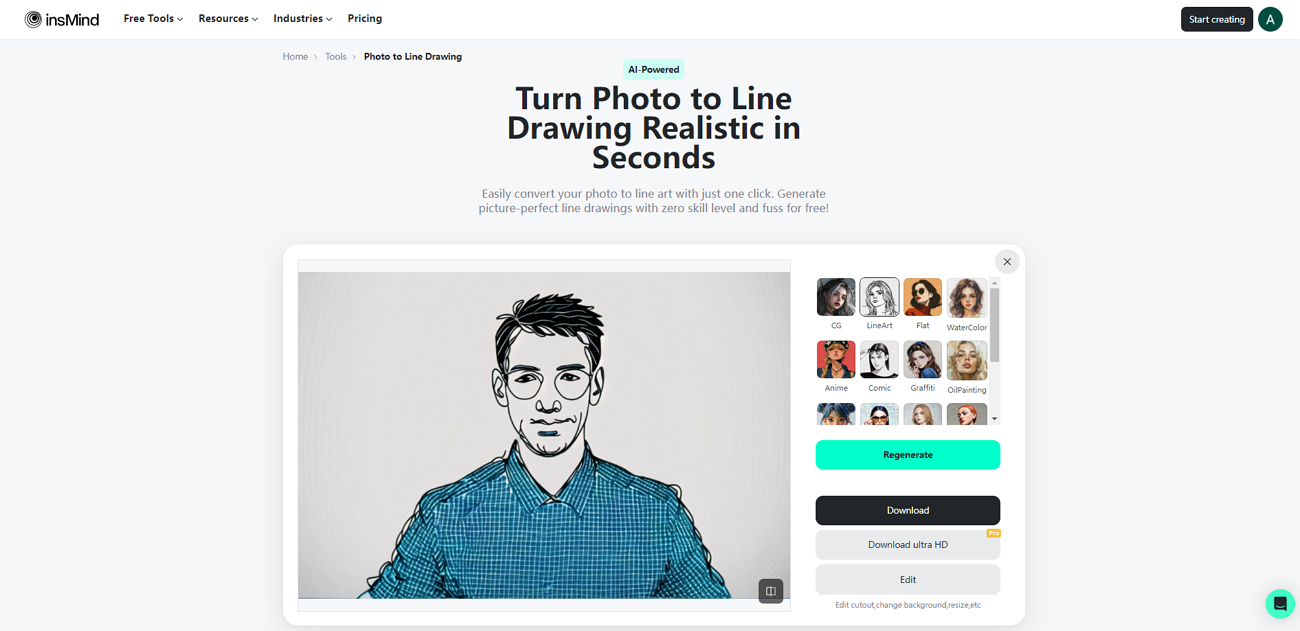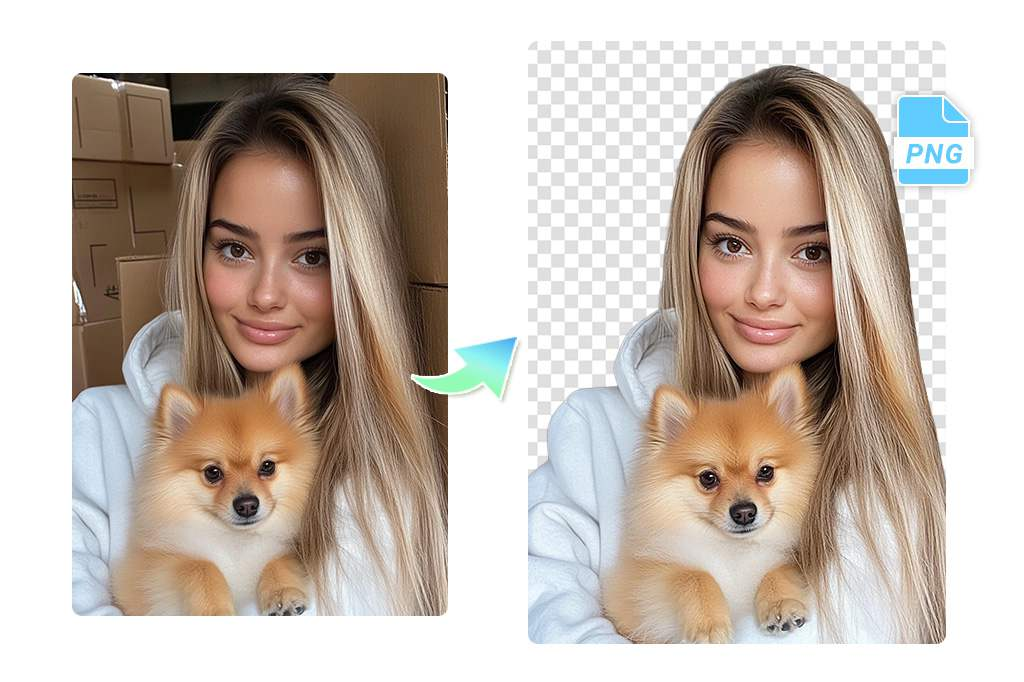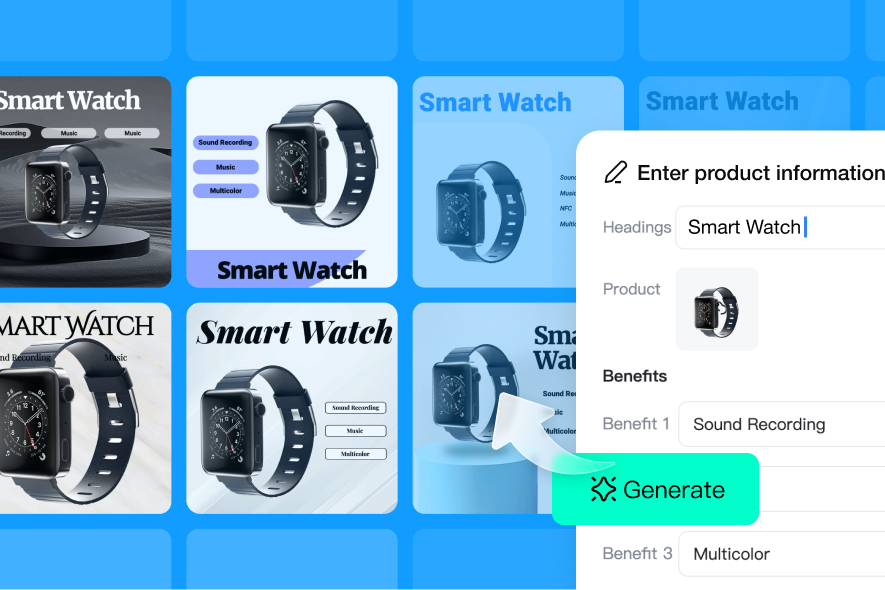Adding curved text to your images can significantly enhance their visual appeal in creative and design-focused contexts. One of the other main reasons to incorporate such texts into your pictures is to create a more dynamic and visually interesting layout. To help you in this regard, this article discusses how to add curved text to your pictures through insMind’s curved text generator.
Part 1. Use insMind’s Curved Text Generator for Your Images
insMind allows users to enhance the text style with a free curved text generator and add a circular font style to their photos. You can adjust the intensity of the text curve added to the image and optimize the overall output. With the help of this AI tool, users can effectively change the font depending on the image theme they upload.
Moreover, you can even adjust the color and shading of the curved text on the image to blend in with the original image. Users will also be able to adjust the opacity of the text added according to how much they want it to stand out.
Part 2. Instructional Guide on Using insMind’s Curved Text Generator
In addition to discussing the functionalities of the wrap text feature of insMind AI, we can now dive into the easy-to-follow guide. So, this section will help you apply the curved text to the images and enhance the posters you create.
Step 1. Access the Curve Text Generator Tool and Upload a Photo
Start the process by going to the main page of insMind and navigating to the Curve Text Generator tool. Next, hit the “Upload a Photo” button to add the image to the server and begin curving the text.
Step 2: Add Text and Apply Wrap Text to Add Curve Effect
As you upload the picture, click “Add a text” and type in the text you want on the image. Then, tap the “Wrap Text” option in the right panel and pick the style you want to apply. Once applied, use the “Intensity” slider and move it to adjust the curve of the wrapped text to your desired level.
Step 3: Tailor Text Appearance Using Stroke, Shadow and Fill
Close the wrap text panel and adjust the text size, alignments, and font style with the allocated options. Afterward, scroll down and click the “+” symbol next to “Stroke,” Shadows” and “Fill” options. By utilizing them, your text’s appearance will be enhanced and open gateways for further personalization.
Step 4: Select Image Format and Download to Your Device
When you are satisfied with the curved text you have added, press the “Download” button on the far-right corner of the screen. Then, pick the image format you want and save it to your device before hitting the “Download” button again.
Part 3. What Advantages One Can Achieve Using insMind’s Curved Text Generator
Wrapped text can elevate your visual content, enhancing design aesthetics and adding a unique touch to projects. Now that we know how to use the text curve generator of insMind AI, let’s discuss the benefits of doing so.
- User-Friendly Interface: The insMind AI tool is designed so that non-technical users can create professional curved text for their logos or poster designs.
- Flexible in Creative Designs: This tool offers users a wide range of customization options, including text size, font, and more, to meet your brand’s requirements.
- High-Quality Output: Unlike other image editor tools, insMind allows users to download their creative designs in a high-quality format without affecting the design elements.
- Time-Efficient: You can save time and effort with insMind’s curve text generator, as it allows you to streamline your design process by adding and editing the curve text simultaneously.
- Versatile Use Cases: It is ideal for various applications, from logo design and marketing materials to social media graphics to enhance visual projects.
Part 4. Explore Other Vital AI Features of insMind
Apart from creating curved text on your posters, insMind also allows you to work with various other cutting-edge AI solutions.
l AI Female Model
With this AI image editor, you can create an AI female model according to your brand’s products and needs to achieve a diversified look.
l Photo to Line Drawing
Effortlessly convert your regular images into a Line art image with just one click to create a creative and clear piece of art.
l PNG Maker
insMind has a PNG maker that automatically converts your JPG image formats into PNG with just one click so that you can integrate these transparent images into your designs.
l AI Design Generator
Businesses can generate quick and easy designs through insMind with various suggestions provided, which can help them create banners and posters for new product launches.
Conclusion
To summarize this document, insMind is the best tool you can utilize to work with a curved text generator. We discussed in depth the steps you need to apply wrap text to the images. This is a powerful AI-powered tool used in branding and marketing, where text placement can impact how the audience perceives the message. So, use insMind and its various AI tools to enhance your image outlook for free online.
Help keep news FREE for our readers
Supporting your local community newspaper/online news outlet is crucial now more than ever. If you believe in independent journalism, then consider making a valuable contribution by making a one-time or monthly donation. We operate in rural areas where providing unbiased news can be challenging. Read More About Supporting The West Wales Chronicle