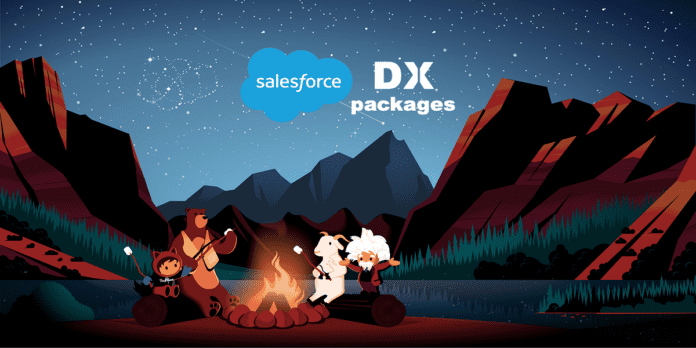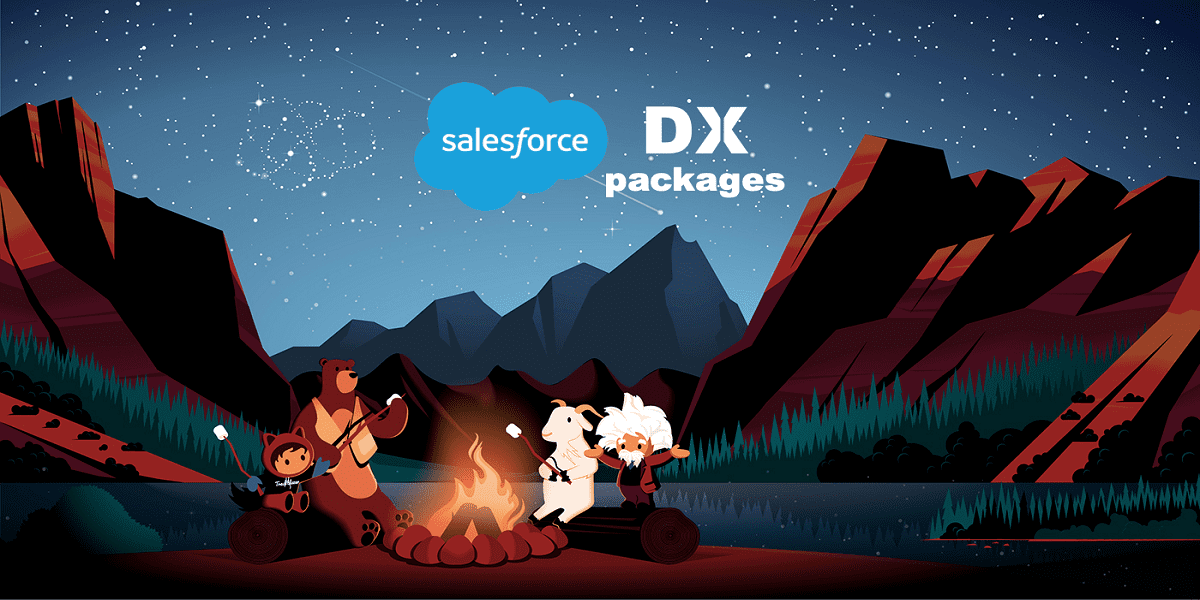If you are already a Salesforce user, you may enjoy many features of it, which makes the tasks easier for yourself and the team. But does it really make you more productive? If we take a genuine survey of the users now, we may be seeing a big disparity in answers to the above question. Any company using Salesforce may have invested big for installing the same to make your job much easier and efficient. The primary objective behind Is to get the key personnel to focus on the most important tasks rather than simply sparing their time for the routine activities.
However, without proper training and optimum user adoption, you will not see the real benefits of using Salesforce. It is a very innovative platform that comes with many out-of-the-shelf features which you may use right away. In this post, we will discuss some such features you need to explore if you have not already done it in order to supercharge your productivity. We have seen how the pandemic of COVID-19 had trashed the global economy and brought down sales and revenue across industries. Now, during this post-COVID revival period, you need to look for all possible ways to boost your productivity and optimize the returns. Here are the best Salesforce features to help you achieve the same.
Top 7 Salesforce features to explore
1.Pinned List View
Salesforce offers a “Recently Viewed” tab by default. You get the list view when you click on an objective. This, however, provides only little value in real-time application in many use cases. If you feel so, you can switch over to the List View by simply clicking on the pin icon near the list view you have selected. With its use, you can save many interim clicks while you are working on more important tasks to boost your productivity. Flousm experts can help you to custom set it in line with your goals.
- List view Inline Editing
You may have been frustrated sometimes by seeing how cumbersome the task to update various records inside Salesforce is. Inline Editing features will let you update the fields across various records quickly from the List View itself to save you from it. You need to just select the specific fields you want to edit or just select the checkboxes to update the fields multiple times in a number of clicks. If you find this double-clicking on the list view fields difficult, you may take your admin’s assistance to see if this Inline Editing feature can be enabled.
- Creating your List Views
As you may be knowing by now, List Views is a smart approach by Salesforce to manage various data sets within the Objects. If the “My Open Leads,” “Recently Viewed,” “My Cases,” etc., are relevant to you, one may set these as list views. You can also create customized List Views for yourself. With this feature, you can manipulate the data in whichever way you want it for managing your records the best way possible.
For example, a sales manager can manage the leads in hand with List Views created for their own needs. These List Views can be numbered in chronological order to check each day to respond to those based on the priority. This approach can be tried with any Salesforce Object, which is a better way to manage things than handline one monster List View, which has gigantic data.
- Kanban View
As we have seen above, List Views offers high-level functionality in Salesforce Lightning with features for resizing columns, pinned views, and more. However, one such feature which has a great ability to view the records of the various stages by grouping these together is through the Kanban pipeline view. In order to activate this, you just need to have a List View displaying some specific fields which are grouped in a certain manner. The fine example to be shown here is of the Opportunities or Leads to ensure you maintain a status or stage fields on the list view. Kanban can enable this feature for you and make your stage tracking easier and innovative.
- Use reports for analysis
All Salesforce users may have seen the reports generated out of it, but have you created one by yourself? Every user needs to understand that Reports are not just meant for the Admins to use, and on Salesforce, it is pretty easy for anyone to create reports to gather or share amazing insights from the data. The admins and managers may have custom set some Reports and Dashboards for the users, which will show you some important KPIs and stats. However, to gather any actionable insights for yourself, you need to create your own reports and evaluate them.
- Customizing navigation
As we can see, Salesforce Classic had a boring navigation bar. On this, you may be able to choose the tabs to display and nothing more. However, with the latest Lightening, you can gain full control over the navigation and decide what to be displayed on it. The three major things you can do with the navigation bar are:
- Rename it as you like.
- Reorder it based on your ease of access.
- Pin the list views and records as we already discussed above.
You may look for the pencil icon at the right of the navigation bar to edit it and record the items. You can also rename any of the custom list views and records too which you have added to the customized navigation bar.
- Activities, Tasks, Emails
If you do not utilize the feature of tasks, activities, and emails, you may miss out on some of the most useful functionality of Salesforce CRM. Activities will let you log the interactions that have happened with the customers, brief the comments about your interactions, and record important notes. Tasks will let you create some action for you to follow up. For example, you may set reminders, dates, or descriptions out there. Emails can help you send mails to the clients from Salesforce. You can also set many time-saving features by auto-mailers and setting up email templates. Emails can also be saved automatically to Salesforce so that you do not have to log the activity separately.
You may also try to leverage the benefits of out-of-the-box Salesforce features as Density, Favorites, Global Actions, etc. too which will help to instantly boost your team’s productivity.
Help keep news FREE for our readers
Supporting your local community newspaper/online news outlet is crucial now more than ever. If you believe in independent journalism, then consider making a valuable contribution by making a one-time or monthly donation. We operate in rural areas where providing unbiased news can be challenging. Read More About Supporting The West Wales Chronicle