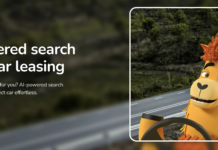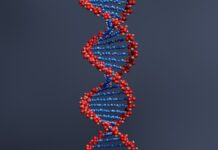You may use Apple’s AirPods to listen to your preferred audiobooks, podcasts, and music in the same way that you would with any other set of true wireless earphones. No matter the model of AirPods you now own, they all have numerous features in common and provide more functionality than just music streaming to your ears. But you might have questions about your AirPods that you don’t understand, like, “Why are my Airpods Flashing Orange?” or “How to connect my AirPods with different devices?” well, worry no more because I have tips that will help you to get the most out of your AirPods.
Pairing
The actual pairing time for the AirPods is three seconds. Once the phone prompt appears, tap Connect, then open the charging case. Yes, that is it.
Put the AirPods in their case; if you are pairing your AirPods to some other device, open the lid, then press and hold the little button on the back of the charging case until the tiny LED light begins to pulse white. Any Bluetooth pairing options on an Android phone, PC, or TV should then display them.
Pairing your AirPods with Apple Watch
When you pair them with your iPhone, your Apple Watch is also connected. Once they’ve been taken out of their case, turn on Bluetooth on your Apple Watch to check their status. Ensure that the AirPods are plugged in. If not, connect your AirPods by tapping the entry, then launch your preferred audio or music app.
Save Battery
As a Bluetooth headset, one AirPod may function on its own. Swap as necessary while keeping the other in the case to charge. It is effortlessly replaced with the other bud.
Control Music on Your AirPods
Without accessing your iPhone or iPad, you may manage the music that is being played via your AirPods. You may play or stop your music, skip a tune, or go back to the previous song that played, for instance.
Ensure that your AirPods are activated and paired with your smartphone.
- On your iPad or iPhone, tap Settings.
- Select Bluetooth.
- In front of your AirPods, tap the “i.”
- AirPods can be selected left or right.
- Select “Play/Pause,” “Next Track,” or “Previous Track” under “Double Tap on AirPod.”
Customize the Controls of Your AirPods
You may modify the double-tap or press-and-hold action for either earbud while checking the AirPods’ settings. Go back to Settings > Bluetooth while your AirPods are still linked to your iPhone or iPad. Then click the I button next to the name of your AirPods. To change each AirPod’s functionality or turn off all interactions, tap Left or Right.
Rename Your AirPods
Your AirPods are automatically given your name. Turn to your iPhone and select Settings > Bluetooth > info icon > Name, then press the Name area to provide a new name if you wish to call them something different. Press Done, then Back.
Conclusion
Since they were introduced, AirBuds Pro earphones have gotten positive reviews. The majority of people would claim they’re worthy rivals to other wireless headphones offered at comparable rates. Some AirPods Pro customers, however, have complained about underwhelming bass, feeble noise suppression, or just bad sound quality.

| [donate]
| Help keep news FREE for our readersSupporting your local community newspaper/online news outlet is crucial now more than ever. If you believe in independent journalism,then consider making a valuable contribution by making a one-time or monthly donation. We operate in rural areas where providing unbiased news can be challenging. |